Receipts
Select the Receipts tab to view all customer payments for an account. Use the grid to view how a selected payment was applied to invoices, remove a payment or which invoice a payment was applied.
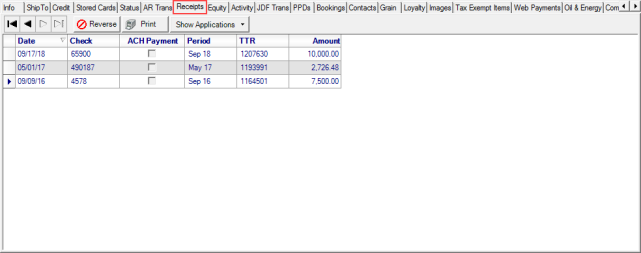
Navigate the Receipts tab
Use 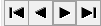 to scroll through the Receipts listed.
to scroll through the Receipts listed.
The Receipts grid displays
Date of the payment.
Check number for payments settled by check.
ACH Payment will be selected if payment was received via ACH.
The financial Period of the payment.
Use the TTR, Transactional Tracking Record, for the payment for additional research.
Amount- The amount of the payment.
Payments that have not been applied to an invoice can be reversed by selecting the payment then  . This option removes the payment from the customer account. If the payment has been applied, create a debit memo. See AR > Enter Customer Transactions for more information.
. This option removes the payment from the customer account. If the payment has been applied, create a debit memo. See AR > Enter Customer Transactions for more information.
Click  Reprint the selected payment receipt.
Reprint the selected payment receipt.
The drop down menu available in 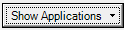 allows for viewing payment applications on screen or in print format. Select a payment and choose
allows for viewing payment applications on screen or in print format. Select a payment and choose
- Show Applications
- Print Payment Applications
To use Show Applications, select the Receipt then Show Applications from the drop down menu which provides on-screen information Payment Applications.
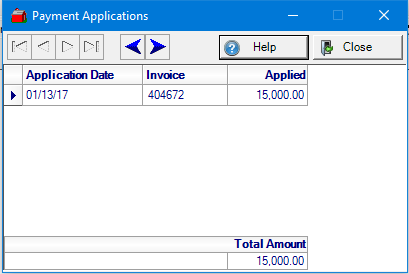
|
Application Date- Date payment was applied to the account.
Invoice- The invoice the payment was applied against.
Applied- The amount of the payment applied to the invoice.
Total Amount- Total of the Applied column.
|
Use Print Payment Applications for a printed version of expanded payment applications which includes
|
|
|
|
|
|
|
|
|
|